Listen To My Latest Podcast Episode:
NOW LIVE! Podcast Episode 426: Day 9: How my Competitor Made Me $$$!
Listen To My Latest Podcast Episode:NOW LIVE! Podcast Episode 426: Day 9: How my Competitor Made Me $$$!
How to Make AWESOME FB Ad Images
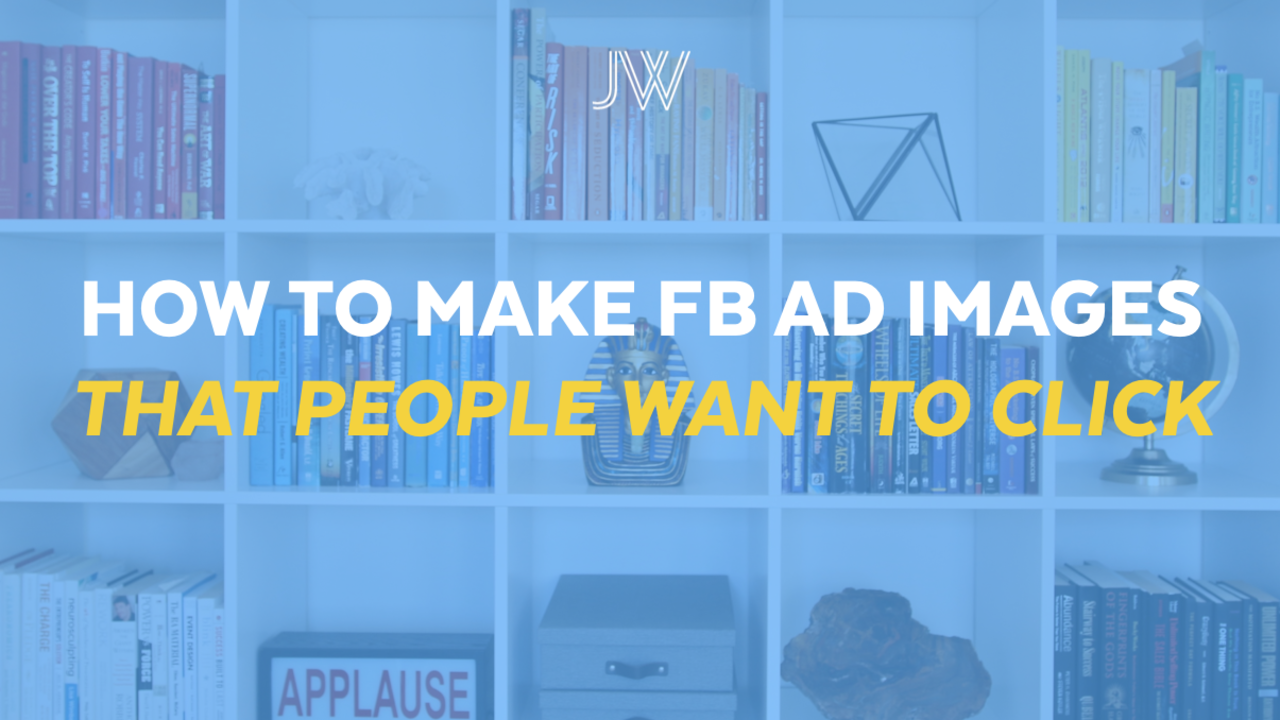
Is the cost of graphic design holding you back from marketing your brand through paid Facebook ads and boosted posts? That won't be a problem once you've followed my tutorial for making awesome Facebook ad images for free. Read on to discover a technique to create images that represent your brand and have a fantastic conversion rate.
You might be concerned that you'll need to use some expensive or confusing image editing software, but actually I make all my ad images using Keynote, the presentation software available for free on any Mac computer. If you're on a PC, or you prefer using Microsoft products, you can use PowerPoint instead.
Step 1
Open a new Keynote document -- start with a blank white page.

Step 2
Use the Shape tool to create a square. This square becomes a canvas for you to fill.
- The size should be 1200 x 628 pixels -- you can then constrain the proportions to make it smaller within the page
- Make the background transparent -- this gives you a red border

Step 3
Find an image -- something that symbolizes your brand/what you stand for.
- Insert image file to Keynote
- Send image to back; then edit mask so it fits within the red border
- Change image saturation to -100, making the image black and white

Step 4
Drag a square shape onto the page, and stretch it so it's bigger than the canvas
- Change color fill to a color that suits your brand
- Change opacity to 50 percent, giving your image a colored tint
- Match the size of the square to the canvas

Step 5
Add another square shape
- This shape should have no fill, with a white line border
- Stretch the square so it gives the canvas an internal border
- Make sure it's evenly spaced within the canvas

Step 6
Use the Text tool to add a line of text -- the main text for your image
- Make the text white, change text to an appropriate size and, if necessary, resize the text box so it goes onto multiple lines
- Move the text so it looks good on your canvas; for example, make sure it doesn't obstruct important parts of the image below it
- Choose a font that suits your brand

Step 7
Optional: add an image, such as a logo or fun motif

Step 8
Bring up the crosshair cursor (press cmd + shift + 4 on a Mac) and screenshot the canvas

Step 9
Use a Facebook grid tool to ensure the image passes Facebook's rule that ad images must be no more than 20 percent text (your account could even be shut down if you don't comply)
- Upload the screenshot you just created
- Select all the squares that contain text
- If there is too much text, you'll need to return to Keynote and downsize the text

Extra tips
- Use website Swiftly/99 Designs where you can get custom background images made for $19 in less than 30 mins
- Reduce the opacity of the text so it blends more naturally with the image below it
Watch my video tutorial for making Facebook ad images here, and subscribe to my channel for more tutorials, tips, strategies and fun stuff.



